GB WhatsApp is a clone of WhatsApp. These mods come with extra exciting features. One of the most asked questions about GBWhatApp across the internet is how to add contacts in GBWhatsApp Pro APK.
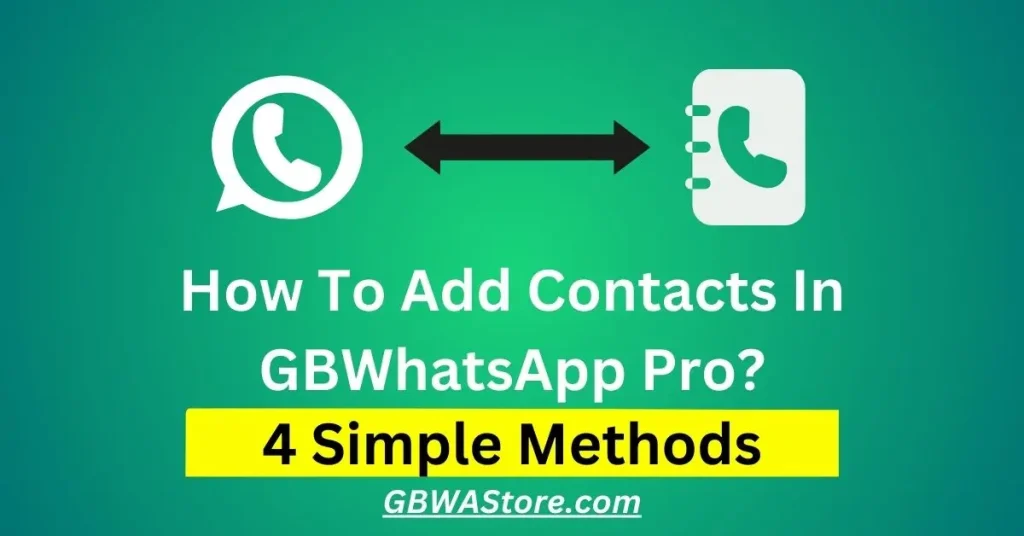
This blog will discuss the different methods of adding contacts in GBWhatsApp APK.
1st Method: Add contacts on GBWhatsApp using Message Interface
- Open GB WhatsApp Pro APK.
- There would be sign of “+” in the right bottom in chats tab.
- Then, many options appear: click on the message icon.
- Then, a second option, “New Contact,” would be on the new screen.
- Then, the interface would appear there. You have to put the details of the contact and save the contact.
- Now, your contact is successfully saved. Continue your Chatting.
Bonus Tip: Now, some modern stores and sites use WhatsApp QR. You can access their contact details by scanning the QR and saving them. This QR scanning option is on the right side of the “New contact” option.
2nd Method: Using Messaging Interface Contact Button
The second Method is the same as the first one. Here is the second Method of adding contact.
- Open GB WhatsApp Pro and click on “+” and then click on message icon.
- Then, Click on the new interface’s three dots in the upper right corner.
- Then click on the “Contacts” option.
- Then fill in the contact details and save the number.
3rd Method: Saving Unknown Contact Which has a message you On WhatsApp
- Open your GB WhatsApp Pro and open the chat of an unknown number.
- There would be two options in chat: one of “Block” and one of “Add Contact.”
- Click on the “Add Contact” option.
- Two options will be shown: “Create New Contact” and “Add to existing contact”.
- If that unknown number is your new contact, click the first option. And if it is another number, if any of your contacts, choose the second option.
- Then, the interface will be opened. Add details of your contact and save this.
4th Method: Saving New Contact From WhatsApp Chat
Suppose anyone sends you a message in the contact form on WhatsApp. Then you have to follow these steps to save that number in your contact list:
- Open GB WhatsApp APK and open that chat.
- Then there would be a message with two options: “Message” and “Add Contact”.
- You have to click on “Add contact”.
- Then, add contact details and save on the new interface.
Message on a number without adding a contact list
If you want to message any number but don’t want that number to be added to your contacts, then there is also a method to message a number without adding that contact. There are two methods to send a message in this.
The first way is to follow method number 4 till 2nd step, then click on the “Message” option. Then you can easily send messages to the numbers. Another way is as follows:
- Open GB WhatsApp APK, then click on the three dots in the upper right corner.
- There select the “Message a number” option.
- Then, on the new interface, write your number and select action message, audio, or video call.
Final words
GBWhatsApp Pro is very popular because of its exciting features. People have different queries related to this app. So here is the solution to their query about adding a contacts in GBWhatsApp APK. It is straightforward.
I have mentioned different ways of adding contact and the Method to message a number without saving that number. This guide will be beneficial to you.
You can ask in the comment section if you have any other queries. Keep visiting GBWAStore.com regularly for the latest updates.
Related Posts
Here are some more guides and features blogs related to GB WhatsApp APK that should be beneficial for you. You can also check them out.
GBWhatsApp Ban Issue Reasons & Their Solutions
WhatsApp Group Privacy: Secure Your WhatsApp From Banning
Is GBWhatsApp Legal Or Not? Fully Explained
GBWhatsApp Pro New Version V17.70 Has Been Launched
GBWhatsApp App Lock Feature: How To Secure GB WhatsApp
Ghost Mode In GB WhatsApp APK: How To Enable & Its Functions
GBWhatsApp Chat Lock Feature: How To Enable & Disable
How To Transfer Data From WhatsApp To GBWhatsApp APK






